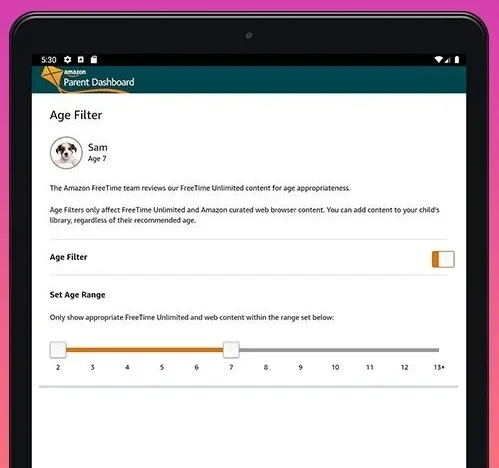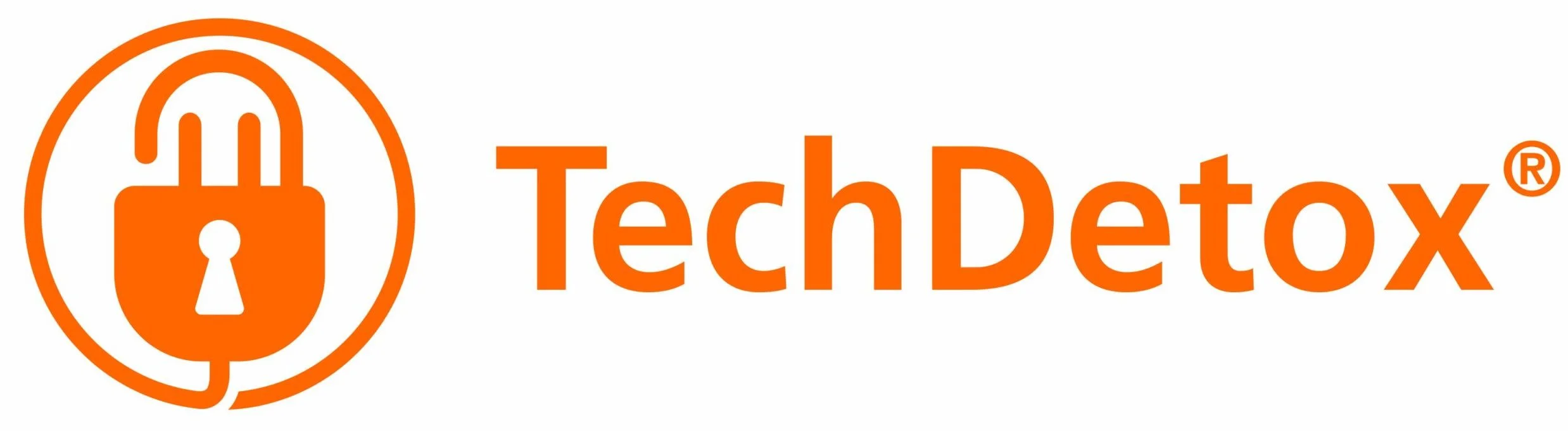How to set up screen time limits on Amazon devices
Amazon screen time management is managed through its FreeTime free app, and is also a part of paid FreeTime Unlimited which is a subscription service to child-friendly content. FreeTime works on Kindles, Fire TV, Amazon Echo, as well as on iOS and Android devices.
You do not need to upgrade to a paid FreeTime Unlimited if all you want is screen time management.
How to set up FreeTime on Kindle Fire
Open the FreeTime App (pre-installed on Amazon devices) > Enter or create a parental controls password > Add a child’s profile*, repeat to add another child (up to 4 children) > You can share content from your account or subscribe to FreeTime Unlimited, or both. From inside their profile, kids can only access the content you provide > Settings > Daily Goals and Time Limits
*Note: You are sharing your child’s name, gender, birthday, and preferences with Amazon, trading privacy for service. Per Amazon’s privacy policy, if you withdraw the permission or request deletion of Child Personal Information, certain services and features may no longer be available.
FreeTime Screen Time Limits: Parental Dashboard
Open Parent Dashboard on parents.amazon.com or FreeTime app on your compatible device > Sign in with your Amazon account > Settings icon next to your child’s name > Adjust Daily Time Limits, Bedtime, and Total Screen Time
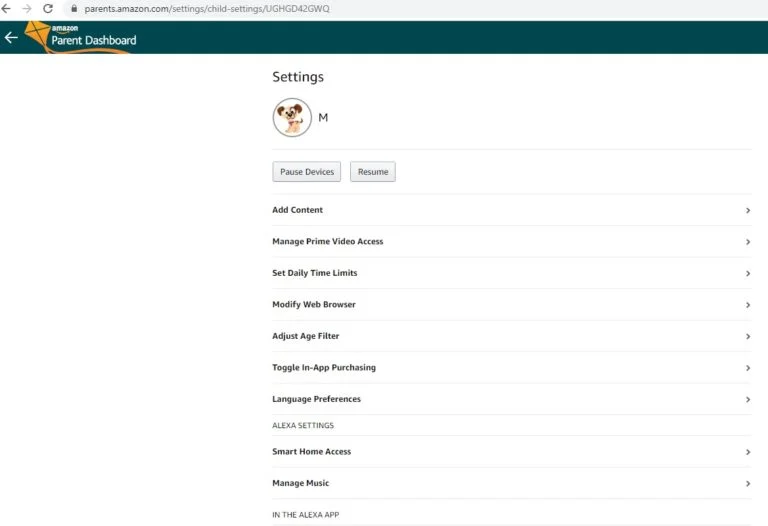
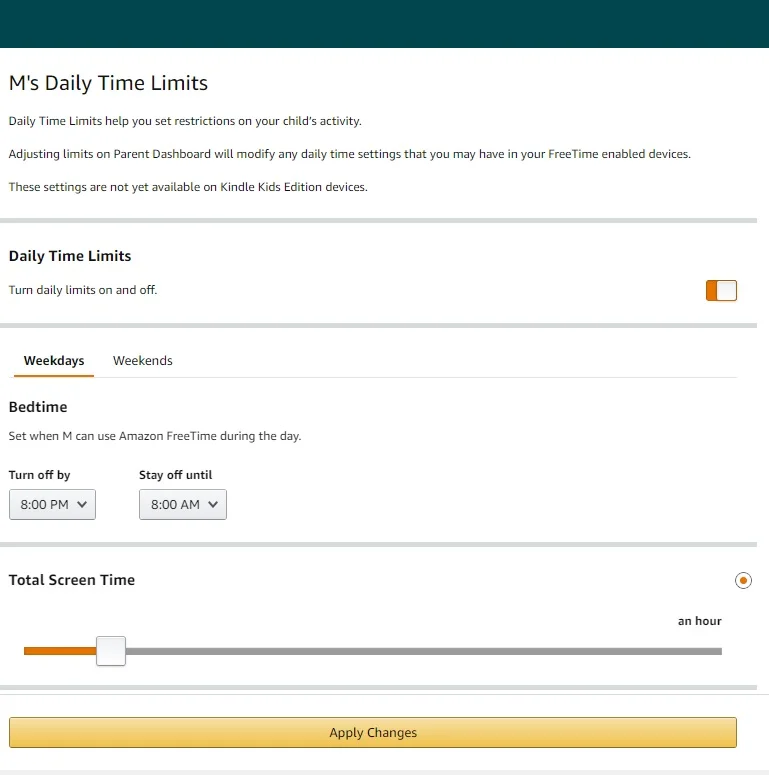
How to set up FreeTime for Alexa (Echo devices)
Download Alexa app (available at any app store – Apple, Android, Microsoft) > Open Alexa App > Select “Alexa Devices” > Select Device > General > Enable FreeTime > Choose a child profile or create one > Provide parental consent > choose services to add to FreeTime on Alexa > Adjust screen time settings in Parental Dashboard Alexa settings
Note: It’s a good privacy precausion to delete everything your child says in Alexa Privacy Settings.

How to set up FreeTime on Fire TV stick
Launch Amazon FreeTime on the TV > Get Started > set an Amazon Video PIN (also used for parental controls) > Next > Select of Create a child profile > Next > With FreeTime on if the TV is operated under your child’s profile it will only display the content you’ve selected > Manage screen time limits in FreeTime Parent Dashboard settings

How to set up FreeTime on iOS
Download Amazon FreeTime Unlimited from the app store. However, Apple doesn’t allow third-party apps to control its device, your control does not extend beyond the FreeTime app, so it cannot be used as a comprehensive screen time management strategy on Apple devices.
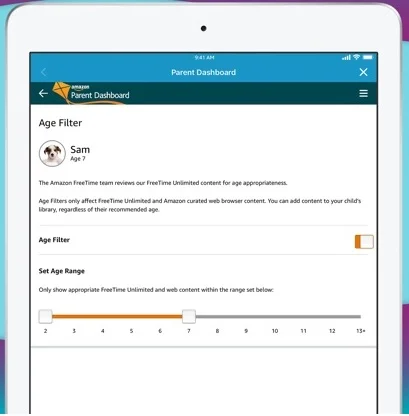
How to set up FreeTime on Android
Install the Amazon FreeTime app from the Google Play store > grant access to monitor and block applications > Accept > Open Amazon FreeTime > Get Started > Sign in with your Amazon account > Follow directions to grant usage access permission to prevent the child from leaving Amazon FreeTime > Set Amazon FreeTime as “Home” for your child’s profile > Set up a Amazon FreeTime Code that will allow you to exit the app > Select or create child profile > Set up screen time in Settings