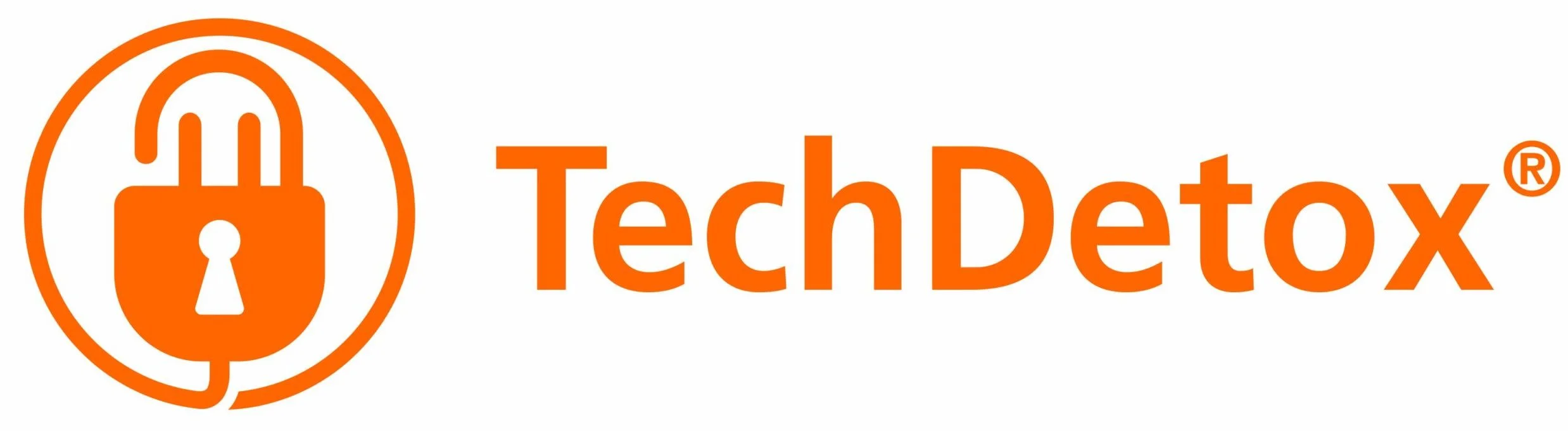How to set up screen time limits on Google devices
You need to have your own Google account, if you don’t, create one:
accounts.google.com>Choose username and password>Follow the steps on the screen
Install Family Link for parents app on parent devices. Install Family Link for children & teens on child devices (2 different apps). Family Link parental controls are also integrated with Digital Wellbeing app that allows parents to manage their own screen time.
Create a Google Account for your child*:
From the Family Link app: Open Family Link app >Create >Follow the instructions on screen
From the device: Turn on the new device>When asked to sign in tap Create new account>
Enter your child’s name, birthday, gender, email address, and password>Sign in with your own Google Account, provide parental consent, and pick your child’s settings.
Add your child’s Google account to your family network, as Family Link will force you to do it anyway.
Note: Your child will need to give their consent for parental supervision, and they may not like it (kids posted over 40K negative reviews for the app on GooglePlay store as their form of protest :).
*You are giving Google access to your child’s name, gender, age, and everything they do online, trading privacy for convenience.
How to set up Family Link on Android devices
- On your child’s device, open Settings
.
- Click Google
Parental controls.
- Click Get started.
- Select Child or teen.
- Click Next.
- Select your child’s account or create a new one for them.
- Click Next
Sign in with your (parent) account.
- Follow the steps to setup supervision on child account.
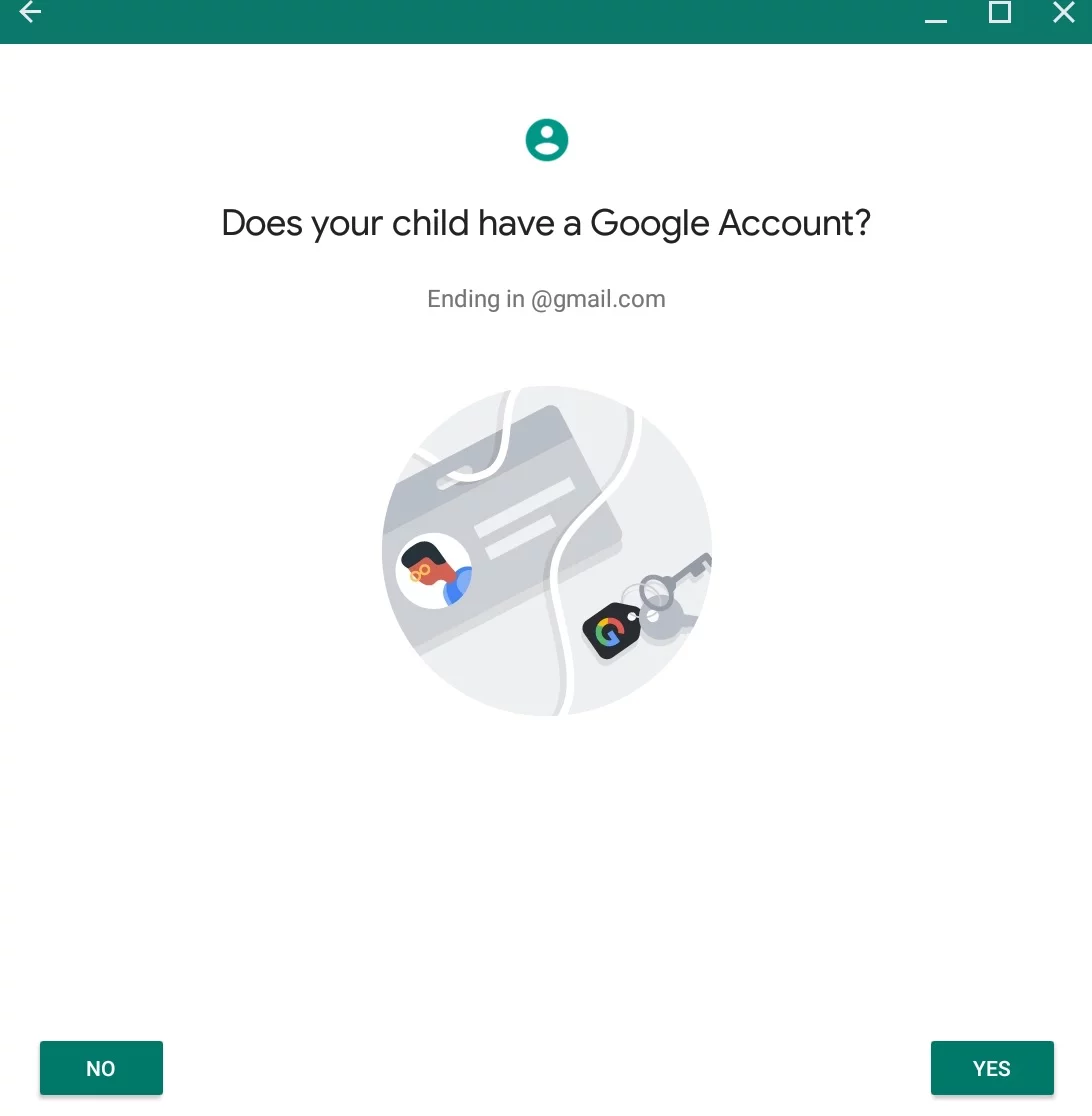
How to set up Family Link on Chromebooks
- On your child’s ChromeOS device, open Settings
.
- Next to People
Parental Controls
, click Set up.
- Follow the steps to setup supervision on the child’s account.
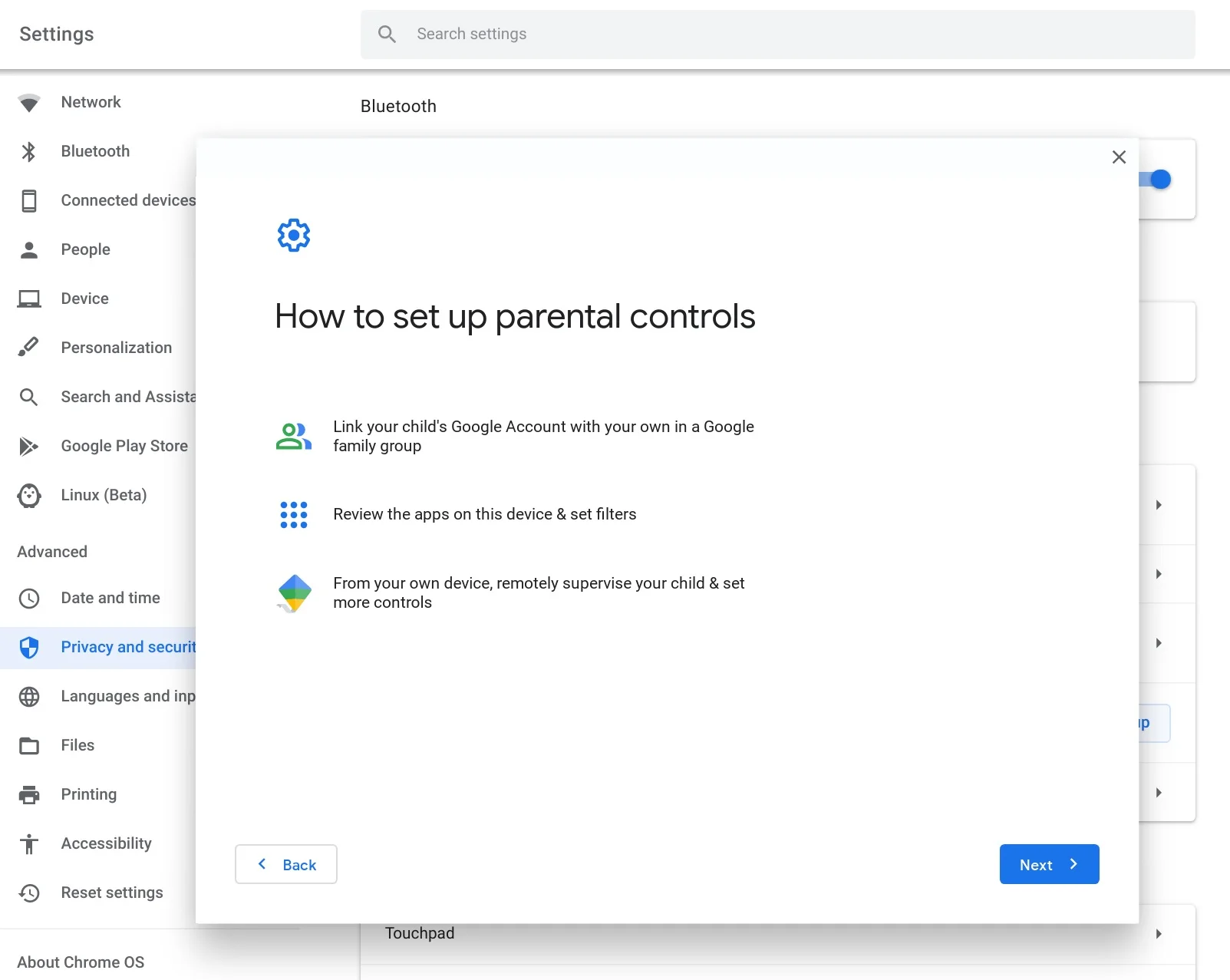
How to set up Family Link on iPhones and iPads
Parents can use Family Link as a parental controls app to monitor both Android and Apple devices from their iPhone, although Family Link was designed for Google family of devices and may not have complete control over Apple features. Some parents complain of too many built-in restrictions they cannot change on their end.
Using Family Link to manage access to unsupervised devices:
- Open the Family Link app
.
- Select your child
- On the “Settings” card, tap Manage settings
More
Signing in on other devices & browsers that can’t be supervised.
- Select “Yes, ask me every time” or “No, let XX sign in without me”.
OR
- Log into families.google.com
- Click on your child’s account
Select More under Parent Settings
Select “Signing in on other devices & browsers that can’t be supervised”.
- Select “Yes, ask me every time” or “No, let XX sign in without me”.
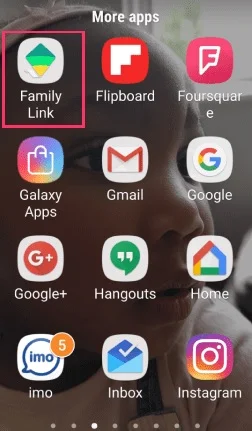
How Family Link screen time limits work
Set daily limits:
- Open the Family Link app
.
- Select your child.
- On the “Today’s activity” card, tap Set limits.
- Next to your desired app, tap
Set limit
.
- Set a daily time limit for the app.
- Tap Set.
Give your child bonus time:
- Open the Family Link app
.
- Select your child.
- On the card for one of your child’s Android or Chromebook devices, the
Bonus time chip will appear when your child’s device is locking soon or if your child’s device has already locked.
- Tap
Bonus time.
- Follow the instructions on the screen to give your child bonus time for the day.
Set a bedtime:
- Open the Family Link app
.
- Select your child.
- On the “Bedtime” card, tap Edit schedule.
- Follow the instructions on the screen to set a bedtime.
Lock or unlock your child’s device:
- Open the Family Link app
.
- Select your child.
- On the card for one of your child’s Android devices, tap Lock now or Unlock.
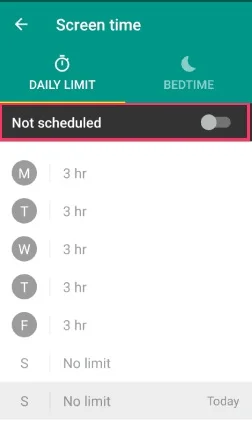
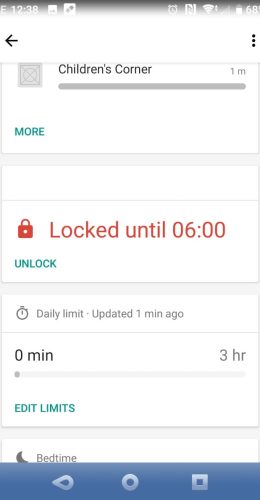
When children turn 13
When a child turns 13 (or the applicable age in other countries), they can choose between the following options:
1. Continue their current parental supervision settings
2. Add parental supervision for children over 13
3. Manage their own account:
Go to their inbox and open the email titled, “Ready to take charge of your Google Account?” Pick settings for their account, tap I’m ready.
But are they really?